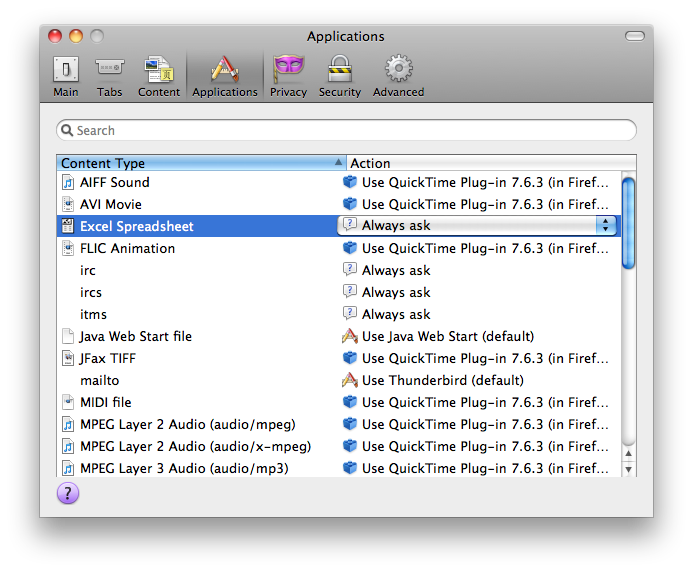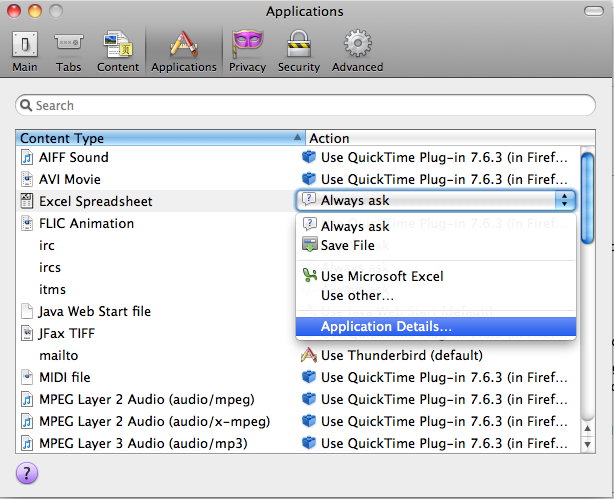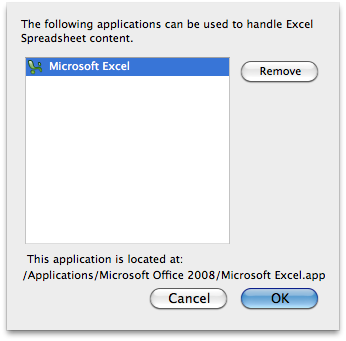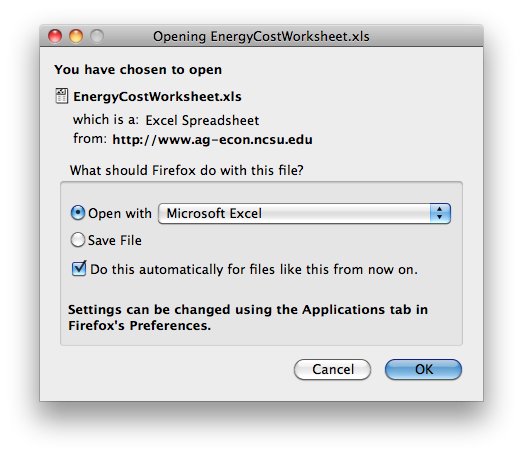Firefox File Associations
go.ncsu.edu/readext?360306
en Español / em Português
El inglés es el idioma de control de esta página. En la medida en que haya algún conflicto entre la traducción al inglés y la traducción, el inglés prevalece.
Al hacer clic en el enlace de traducción se activa un servicio de traducción gratuito para convertir la página al español. Al igual que con cualquier traducción por Internet, la conversión no es sensible al contexto y puede que no traduzca el texto en su significado original. NC State Extension no garantiza la exactitud del texto traducido. Por favor, tenga en cuenta que algunas aplicaciones y/o servicios pueden no funcionar como se espera cuando se traducen.
Português
Inglês é o idioma de controle desta página. Na medida que haja algum conflito entre o texto original em Inglês e a tradução, o Inglês prevalece.
Ao clicar no link de tradução, um serviço gratuito de tradução será ativado para converter a página para o Português. Como em qualquer tradução pela internet, a conversão não é sensivel ao contexto e pode não ocorrer a tradução para o significado orginal. O serviço de Extensão da Carolina do Norte (NC State Extension) não garante a exatidão do texto traduzido. Por favor, observe que algumas funções ou serviços podem não funcionar como esperado após a tradução.
English
English is the controlling language of this page. To the extent there is any conflict between the English text and the translation, English controls.
Clicking on the translation link activates a free translation service to convert the page to Spanish. As with any Internet translation, the conversion is not context-sensitive and may not translate the text to its original meaning. NC State Extension does not guarantee the accuracy of the translated text. Please note that some applications and/or services may not function as expected when translated.
Collapse ▲If you experience problems opening Microsoft Office documents in Firefox, you may need to reset the file associations. The example below shows how to do this for Microsoft Excel, but the same process applies to the other Office applications.
First, reset all existing file associations for Microsoft Excel. They maybe pointing to an older version of the software.
- Start Firefox and select File, Preferences
- Click the Applications Tab
- Locate any items for Excel or Microsoft Excel
- For each of the entries, in the Action field, select Application Details
- Remove all entries from the Applications listing
- Exit Firefox
From here you can either go back into the File, Preferences, Applications and reset the entry by browsing for Microsoft Excel 2008 or you can open a spreadsheet and select Microsoft Excel and check Do this automatically for files like this from now on’